Installation Guide for FME Form
Step 1
Please install the downloaded FME version by executing the corresponding *.exe file. This can be found in the downloaded *.zip archive.
Step 2
If your FME licence is under maintenance, you can continue to use your previous licence file.
If you install the FME on a new computer, your FME licence is still under maintenance and you have the valid serial number, then you can license the FME using the Licensing Assistant.
To do this, start the FME Licensing Assistant in the Windows Start menu.
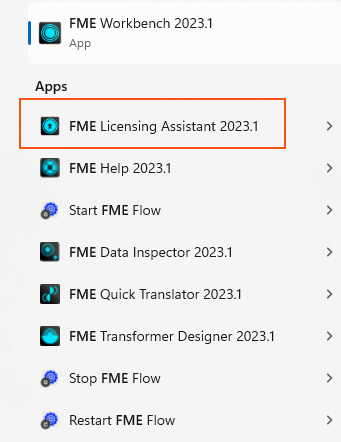
Step 3
In the next step, click on "Have a licence?" and then enter your serial number.
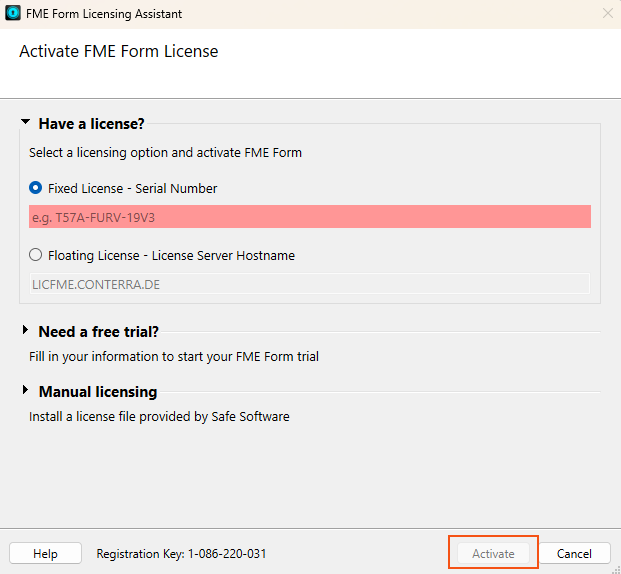
Then click on Activate and you will receive your licence via online licensing.
If you do not yet have a licence file or a valid serial number and would like to obtain a test licence (or permanent licence), you can request one from con terra.
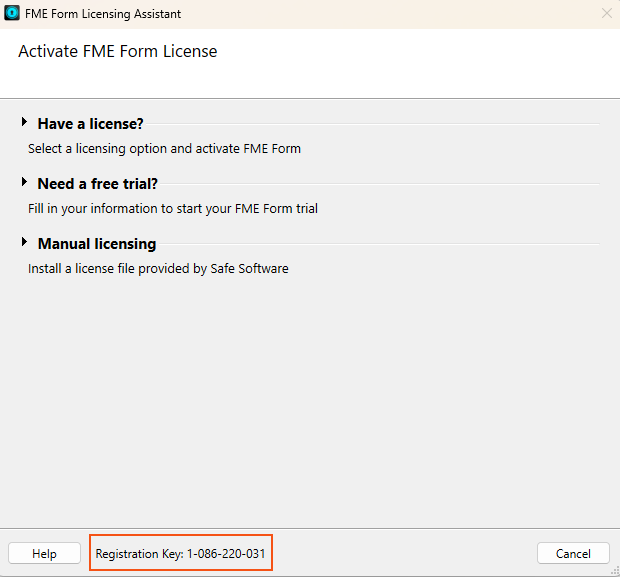
Simply send the registration key from the Licensing Assistant to fme@conterra.de and you will receive a test licence by e-mail.
Step 1
Download the Floating License Installer for FME Form from the following website.
https://www.safe.com/support/downloads/
Step 2
Please install it in your computer network license server and send the generated hostid.txt file to cs@conterra.de. You will then receive a network license file back by e-mail.
Step 3
Copy the license *.lic file into the installation directory of the Floating License Server.

Step 4
Start the licence server via lmtools.exe and check via the Config Services tab whether the path references (lmgrd.exe, licence file and debug log file) are set correctly.

Step 5
Then restart the licence server.
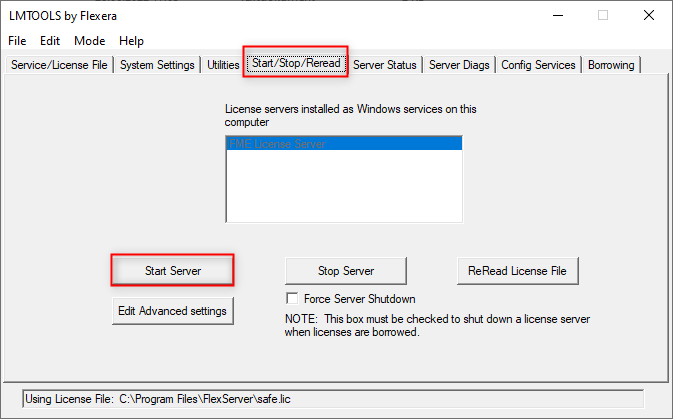
Step 6
Then start the FME Licensing Assistant and select the option „Have a license?“.
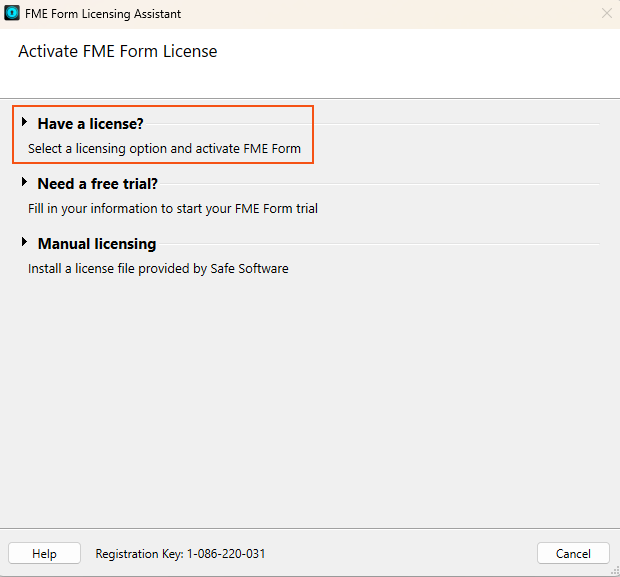
Step 7
Then select the Floating License option and enter the name of the license server and complete the wizard with Connect.
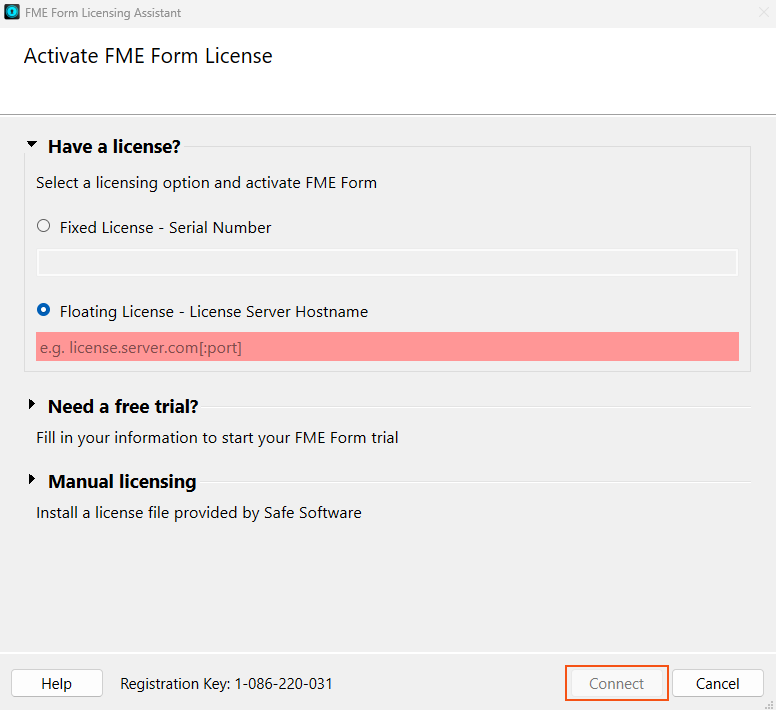

Henning Birkenbeul